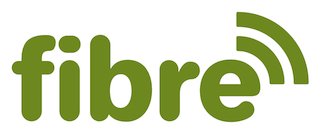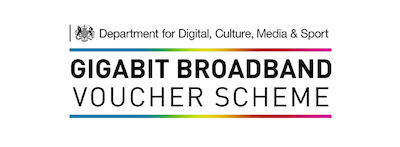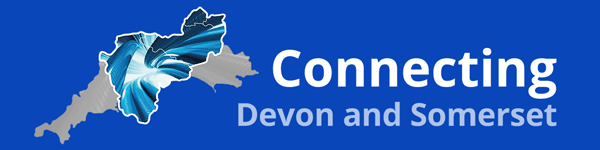Wi-Fi Calling
If you are located in an area that does not have a mobile network signal you can use your mobile telephone for calls and text messaging whilst it is connected to our broadband if your telephone is wifi calling compatible and your mobile network provider allows this function on your current plan and mobile telephone model. Below we have provided information and links to the main UK mobile telephone operators and their wifi calling policies. Please contact your mobile telephone operator directly if you are experiencing problems with attaining wifi calling services on your telephone as any issues will not be related to the broadband connection.
Below are simple guides to enable wifi calling on some of the most popular telephone models on the market. Instructions for standard models are in italics. (Additional instructions for upgraded models are in brackets). For more detailed instructions please visit the manufacturers website.
iPhone
2. Go to Settings > Phone > Wi-Fi Calling
3. Enable the Wi-Fi Calling on This iPhone button
Blackberry
2. Go to Apps > Settings > More (Wireless & networks)
3. Enable the Wi-Fi Calling button
Samsung
2. Go to Phone > Menu (More) > Settings (> Call)
3. Enable the Wi-Fi calling button
Sony
2. Go to Phone (Apps) > Settings (> More > Wi-Fi Calling)
3. Enable the Wi-Fi Calling button
2. Go to Settings > More (wireless & networks) > Wi-Fi Calling
3. Enable the Wi-Fi Calling button
LG
2. Go to Apps > Settings > Networks
3. Scroll to Call
4. Enable the WiFi Calling button
HTC
2. Go to Phone > Menu (>Settings (> Calls))
3. Switch on the WiFi Calling button
Microsoft
2. Go to Settings > Mobile + SIM > SIM settings
3. Enable the WiFi Calling button