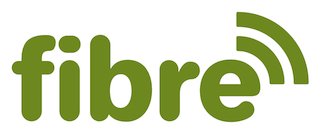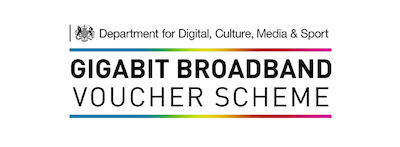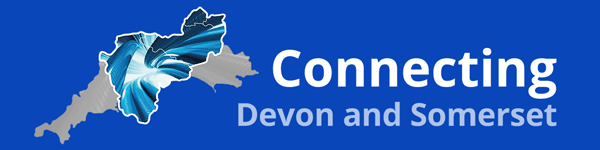Slow Internet?
If you find your internet speed is noticeably slower than usual then your first step is to perform a standard speed check to see if the download speed is below 10 Mbps. If the result of the speed test performed exactly as described is less than 10 Mbps then there is a problem and a simple Reboot procedure we will teach you will resolve this issue most of the time.
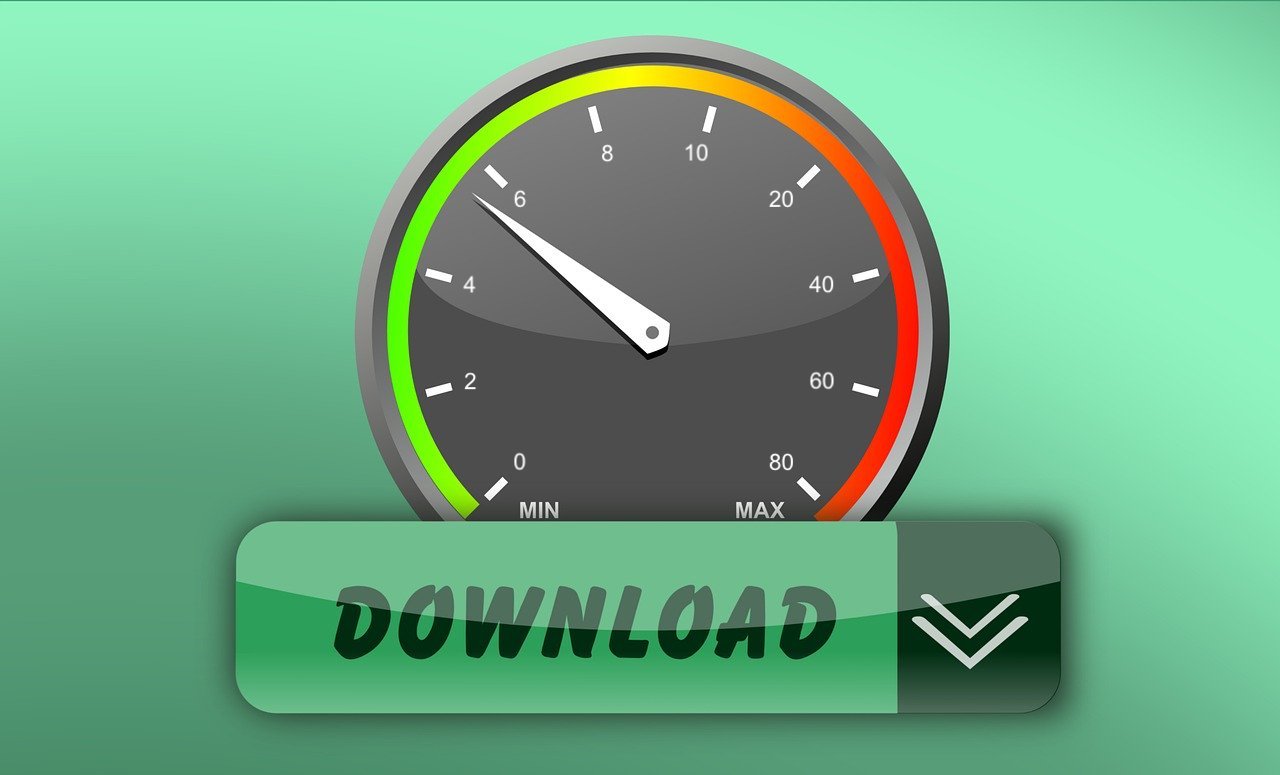
No Internet?
If you find that you have no internet connection at all then please follow these 10 steps to recovery before contacting us so that you can report these findings and make it quicker to identify the reason that your connection is down.
10 Steps to Recovery
1. Go to your Network Settings on your device and ensure that Wi-Fi is turned on.
2. Also in your Network Settings, ensure you are connected to the RadioFibre network and not another provider or mobile network. If you cannot see your usual Wifi Name you have either switched off the router, it is not working properly or it has been reset to its factory default settings, please contact us with details.
3. Check whether the light is illuminated on the router. If you have a black cube then the bottom edge will be lit and if you have a Mikrotik router then the domino dots on the front of the router should be lit.
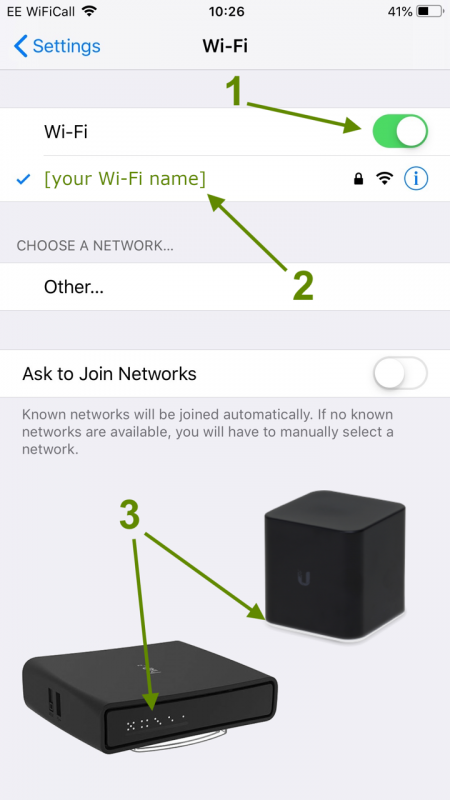
4. Check your cable set up matches the diagram relevant to your router and are pushed in firmly.

Ubiquiti airCube
Most importantly, ensure that the Power cable is inserted into the Grey port on the top left hand side labelled 24v PoE IN, and that the Radio cable is plugged into the Blue port on the top right hand side labelled WAN 24v PoE OUT

Mikrotik hAP
As illustrated, ensure that the Power cable is inserted into the far left port on the router and plugged into the wall socket.
The other wall socket has a Splitter plugged in. Ensure that the Ethernet cable plugged into the LAN port in the splitter is plugged into the router at the other end in Port 1.
The Ethernet cable plugged into the PoE port in the splitter should be the cable that connects the outdoor radio.


5. Visually check that the cable is still plugged into the radio on the outside of your property.

6. Switch off your router at the mains electric socket..

7. Enjoy a cup of tea for 5 minutes…

8. Switch the power back on and wait 5 minutes for the RadioFibre connection to come back up on your device before reconnecting.
i) iPhone (example)
ii) Samsung (example)
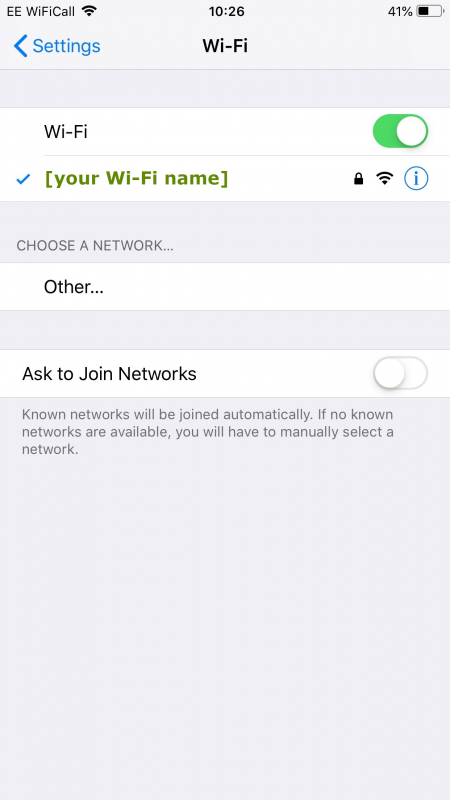
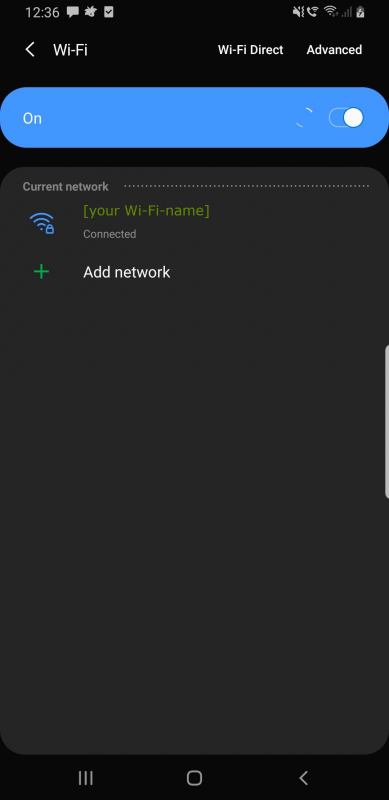
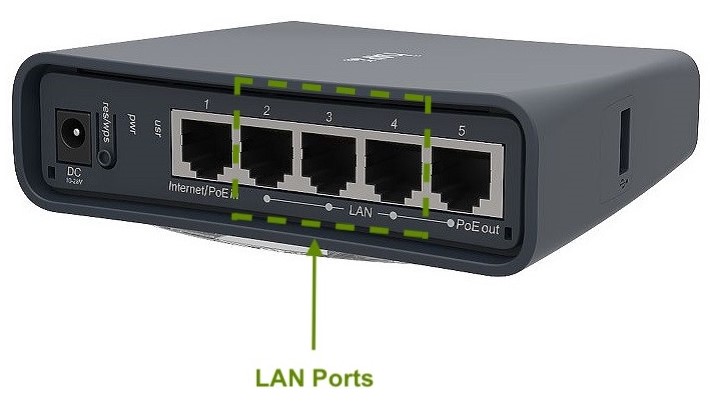
9. Using an ethernet cable, connect your computer or laptop directly to one of the available LAN ports in the back of your router. If you are connected to the internet then the issue is with the Wi-Fi signal, please report this to us.

10. Check the indoor and outdoor cabling for any damage that may have been caused by pets, squirrels, vermin, birds or other creatures. Also check that tree branches or loose cables are not rubbing or whipping against our radio or cables.
If, after performing all of the above steps, you still do not have an internet connection then please contact us with the results to all of the above tests so that we can investigate further. Details can be sent by email, post or call/text message on 0757 656 4242.
Should an engineer be called out to attend to an issue that would have been resolved with one of the above steps then a call out charge will be applied.